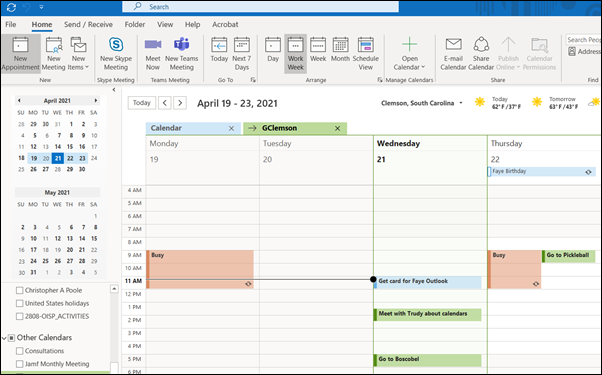These steps will enable users to see both their Google calendar and Microsoft Exchange calendar together in Outlook. Although these instructions are tailored for Microsoft 365 version 2008, they should be similar for other versions of Outlook. This can be particularly useful for students or individuals with Android phones who want to access their phone’s calendar in Outlook.
Open your Google calendar in a browser. Under My calendars on the left side of the screen, hover your mouse over the calendar you want to display in Outlook. Click on the three dots beside it.
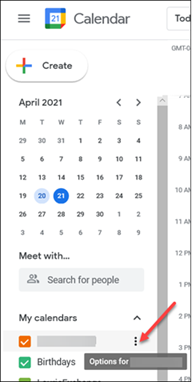
Click on Settings and sharing.
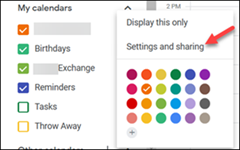
Click on Integrate calendar on the left side of the screen. Scroll to the Secret address in iCal format. Click on the toggle visibility icon so you can see the address.
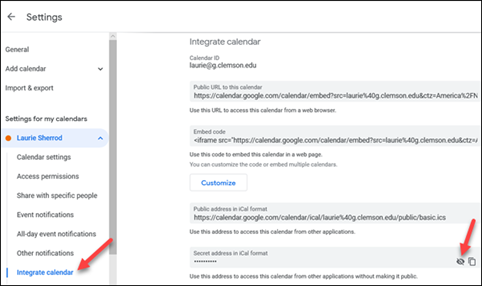
You may get a security warning. Once the visibility is on, you will see a full address.

Right click on the address and select Copy.
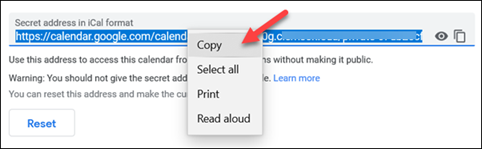
Now open your Outlook Calendar. Click on File.
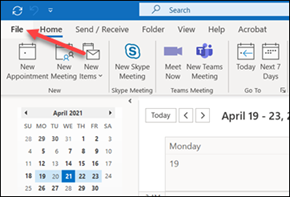
Click on Account Settings, and Account Settings.
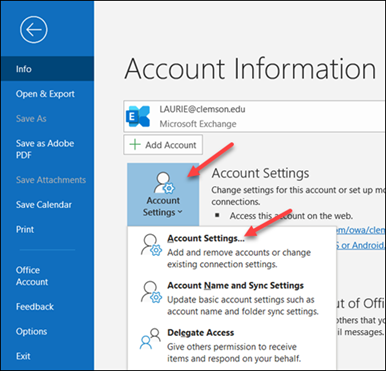
Click on Internet Calendars, New. Paste in the secret address of the Google Calendar in the New Internet Calendar Subscription box. Then click Add and Close.
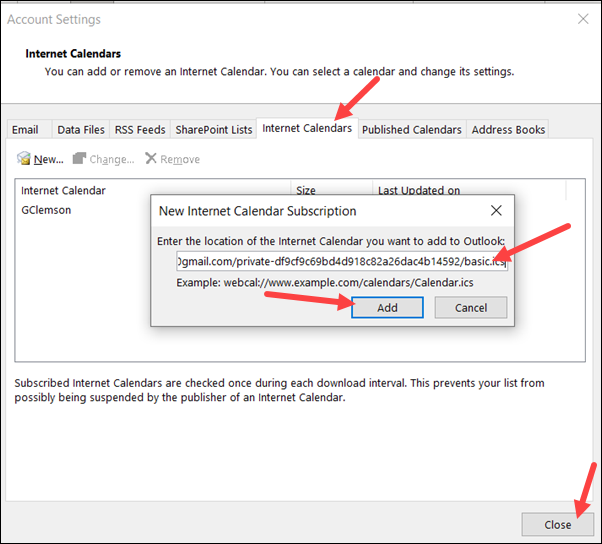
Under Folder name, type in a name for the Google calendar (you will see this name on your Outlook calendar). Click OK and Close.
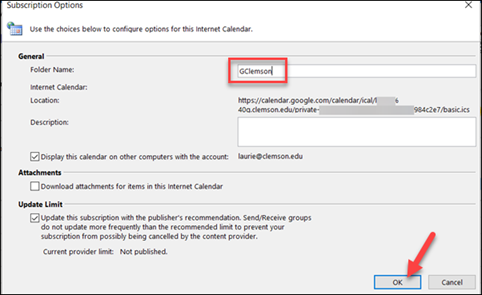
If you open your Outlook calendar now and look under Other Calendars on the left side of the screen, you should see your new calendar. If you click on it to select it (putting a checkmark beside it), you will see it beside your primary Outlook calendar. If you then click on the arrow beside its name, you will see the two calendars at the same time.
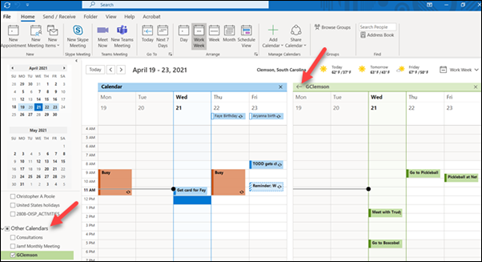
Here is what it looks like with the two calendars joined.